Copying
This section describes how to load originals and copy them to plain paper.
-
Open the paper support (A) and paper support extension (B).

-
Pull out the paper output tray (C) and open the output tray extension (D).

-
Load paper WITH THE PRINT SIDE FACING UP.
-
Align the paper guides (E) with the paper width.

After loading paper on the rear tray, the paper information registration screen for the rear tray is displayed on the LCD.
-
Press the OK button.

-
Use the

 button to select the size of the loaded paper on the rear tray, then press the OK button.
button to select the size of the loaded paper on the rear tray, then press the OK button.
 Note
Note-
The
 (asterisk) on the LCD indicates the current setting.
(asterisk) on the LCD indicates the current setting.
-
-
Use the

 button to select the type of the loaded paper on the rear tray, then press the OK button.
button to select the type of the loaded paper on the rear tray, then press the OK button.
-
Press the COPY button (F).
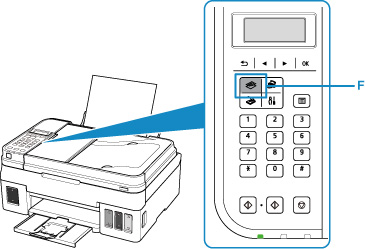
-
Open the document cover (G).
-
Load the original WITH THE SIDE TO COPY FACING DOWN and align it with the alignment mark (H).

-
To copy two or more documents continuously, load them in the ADF (Auto Document Feeder).
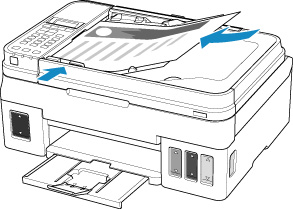
-
Close the document cover.
-
Press the Black button (I) or Color button (J).
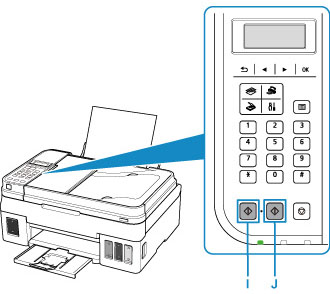
 Note
Note
 Important
Important
-
Do not open the document cover until copying is complete.
 Note
Note
-
Your printer is equipped with many other convenient copy features.

